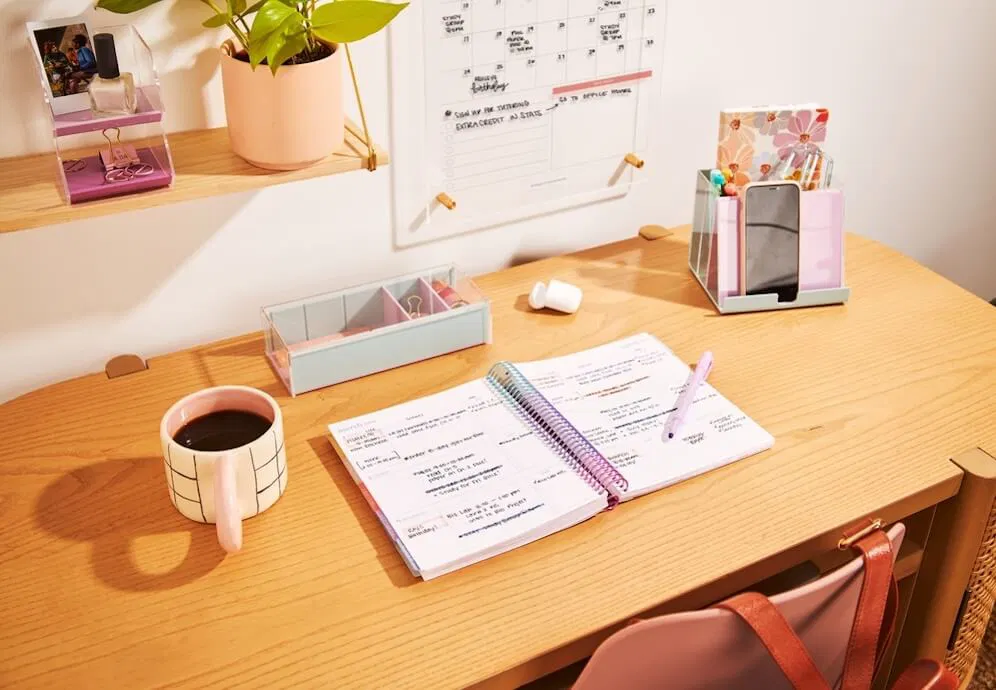
If you’re a developer, DevOps engineer, or power user, chances are you work with multiple panes in iTerm2 to manage different tasks simultaneously. However, when you have several panes open, keeping track of which one is running what can become a challenge. Wouldn’t it be great if you could name each pane for better organization and productivity?
In this blog, we’ll explore how to rename panes in iTerm2 using built-in features, shell commands, and automation techniques. Whether you want to manually label panes, set dynamic titles based on commands, or automate the process with scripts, this guide has you covered. By the end, you’ll have a cleaner, more efficient terminal setup that helps you stay focused and productive.
Let’s dive in! 🚀
By default, Zsh automatically updates the terminal title, which can override custom titles. To prevent this, open your .zshrc file and update the following setting:
DISABLE_AUTO_TITLE="true"
If this line is commented out, simply remove the # at the beginning to enable it.
Next, add the following function to your .zshrc file. This function extracts the last two directories from your current working directory and formats them in uppercase.
function set_title() {
# Extract the last two directories
parent_dir=$(basename "$(dirname "$PWD")" | tr '[:lower:]' '[:upper:]')
current_dir=$(basename "$PWD" | tr '[:lower:]' '[:upper:]')
# Set the window title in iTerm2
echo -ne "\033]0;${parent_dir} ─▶ ${current_dir}\007"
}
For example, if you are inside:
📂 ~/Projects/MyApp,
the pane title will be:
PROJECTS ─▶ MYAPP
To make sure the title updates automatically whenever you navigate directories, add this line to your .zshrc file:
precmd() { set_title }
The precmd function runs before every command prompt, ensuring that the title always reflects your current working directory.
To apply your changes, restart iTerm2 or simply run:
source ~/.zshrc
That’s it! 🎉 Now, whenever you open a new pane or switch directories, your iTerm2 title will automatically update with an easy-to-read format.
This simple tweak enhances your workflow by making it easier to navigate multiple panes in iTerm2. No more guessing which pane is running what—just glance at the title!
Do you have any other iTerm2 customization tricks? Share them in the comments below! 👇