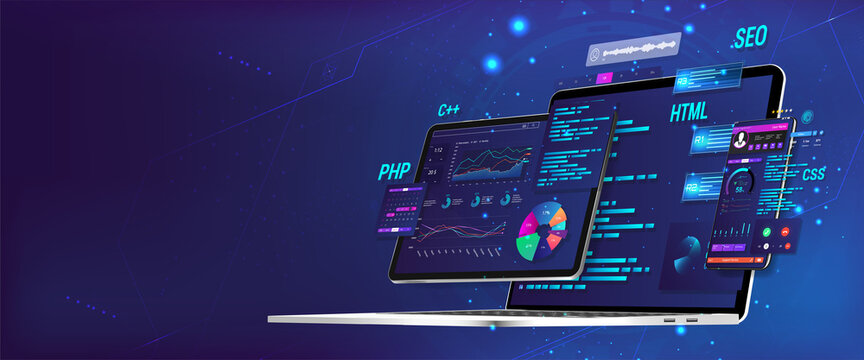
Facebook introduced more social interactions with their new “Like” or “Recommend” Button. This Facebook button enables the user to interact with a site or page. Additionally share it with his/her friends at their own Facebook profile.
Well, Facebook does made it pretty easy to Implement the “Like” button code on your site. The complexity comes when it is not a single page website. How about a blog Post? This is where you will need this hack to make it work!
This is done by simply adding the following lines on top/bottom of the web page content.
<iframe src=”http://www.facebook.com/plugins/like.php?href=TheContent-url-goes-here&layout=standard&show_faces=false&width=450&action=like&colorscheme=light” scrolling=”no” frameborder=”0″ allowTransparency=”true” style=”border:none; overflow:hidden; width:450px; height:60px”></iframe>
Note – On the above code, make sure to replace the text “TheContent-url-goes-here” with ur content url.
Example -
<iframe src=”http://www.facebook.com/plugins/like.php?href=http://www.iyngaran.info/&layout=standard&show_faces=false&width=450&action=like&colorscheme=light” scrolling=”no” frameborder=”0″ allowTransparency=”true” style=”border:none; overflow:hidden; width:450px; height:60px”></iframe>
Add Facebook “LIKE” button to WordPress Posts
Open up your single.php and look for the_content(). Paste the code you see below… either before or after the_content()
<iframe src=”http://www.facebook.com/plugins/like.php?href=<?php echo urlencode(get_permalink($post->ID)); ?>&layout=standard&show_faces=false&width=450&action=like&colorscheme=light” scrolling=”no” frameborder=”0″ allowTransparency=”true” style=”border:none; overflow:hidden; width:450px; height:60px”></iframe>
<?php the_content(); ?>
###Optional Settings:
If you like to show the faces of your friends, change the part “show_faces=false” to “show_faces=true”
If you like to show the label of the button as “Recommend“, change the part of the code “action=like” to “action=recommend”
I hope this will help you to implement the “Like” button on your WordPress Posts! Have fun and drop me a line at twitter or you can click on the “Like” button on the top of this post.