
We cannot imagine a modern web application without multi-language support. I will show you how easy it is to set up the usage of multiple languages in Zend Framework and how to set up some basic language routes (handy for SEO purposes).
The Zend Framework offers many ways for you to store your translated strings. It could be an array, a CSV or XML file, or you could use gettext, which we will be using today.
There are many reasons I chose GetText. First, there is a handy program for editing GetText files called PoEdit. So, when you have a handy program, it is easy to send it to translators, who do not have to mess with arrays or XML files.
Second, the Apache web server caches the compiled .mo translation files, which makes them really fast.
Let’s start.
First, we need an example application; it doesn’t need to be more complicated than a clean installation of ZF with an IndexController and a matching view. For this article, I am going to use the Zend Framework Skeleton Application.
Note: When you install the Zend Framework Skeleton Application, make sure to install the i18n support (when prompted “Would you like to install i18n support?”, say Yes).
To translate the web pages, we need to use the translate function (ZF helper function). In the Zend Framework Skeleton Application, the view files are already set up for translation.
Example: Look at module/Application/view/application/index/index.phtml. In line number 2: $this->translate('Welcome to %sZend Framework 2%s')
So, we don’t need to modify the view files; we just need to set the locale for the Zend translator. This can be done in many different ways, but here I am going to show you two methods:
In this method, we are going to pass the language code to our application via the URL.
Example:
http://zend.learning.dev/fr/indexhttp://zend.learning.dev/en/indexStep 1: Add URL Routing
First, we need to modify the URL routing to include the language code. To do that, open the module config file module/Application/config/module.config.php and change the home page route as follows:
'home' => array(
'type' => 'Segment',
'options' => array(
'route' => '/[:lang[/:action]]',
'constraints' => array(
'lang' => '[a-zA-Z]*',
'action' => '[a-zA-Z][a-zA-Z0-9_-]*',
),
'defaults' => array(
'controller' => 'Application\Controller\Index',
'action' => 'index',
),
),
),
Step 2: Set Locale in Module onBootstrap()
Now, we need to read the language code from the URL and set the locale for the Zend translator based on the language code. To do that, open the module/Application/Module.php file and add the following code at the beginning of the onBootstrap function:
// get the service manager...
$sm = $e->getApplication()->getServiceManager();
$router = $sm->get('router');
$request = $sm->get('request');
$matchedRoute = $router->match($request);
$params = $matchedRoute->getParams();
if (isset($params['lang']) && $params['lang'] !== '') {
$translator = $sm->get('MvcTranslator');
$translator->setLocale($params['lang']);
}
In this method, we are going to set up different virtual hosts for each language.
Example:
http://zend.learning.fr/indexhttp://zend.learning.en/indexStep 1: Set Up Virtual Hosts
Set up virtual hosts for each language in your Apache configuration:
ServerName zend.learning.en
DocumentRoot "/path/to/your/application/public"
SetEnv APPLICATION_ENV "development"
DirectoryIndex index.php
AllowOverride All
Order allow,deny
Allow from all
ServerName zend.learning.fr
DocumentRoot "/path/to/your/application/public"
SetEnv APPLICATION_ENV "development"
DirectoryIndex index.php
AllowOverride All
Order allow,deny
Allow from all
Step 2: Set Locale Based on Hostname
Modify the onBootstrap function in module/Application/Module.php to set the locale based on the hostname:
$sm = $e->getApplication()->getServiceManager();
$translator = $sm->get('MvcTranslator');
$host = $e->getRequest()->getUri()->getHost();
$lang = substr($host, strrpos($host, '.') + 1);
$translator->setLocale($lang);
By following these methods, you can set up a multi-lingual application using the Zend Framework. Depending on your requirements, you can choose the URL structure that best fits your needs. Remember to create the appropriate translation files (.po and compiled .mo files) for each language and place them in the correct directories so that the Zend translator can locate them.
For more information on Zend Framework’s translation capabilities, refer to the official documentation.